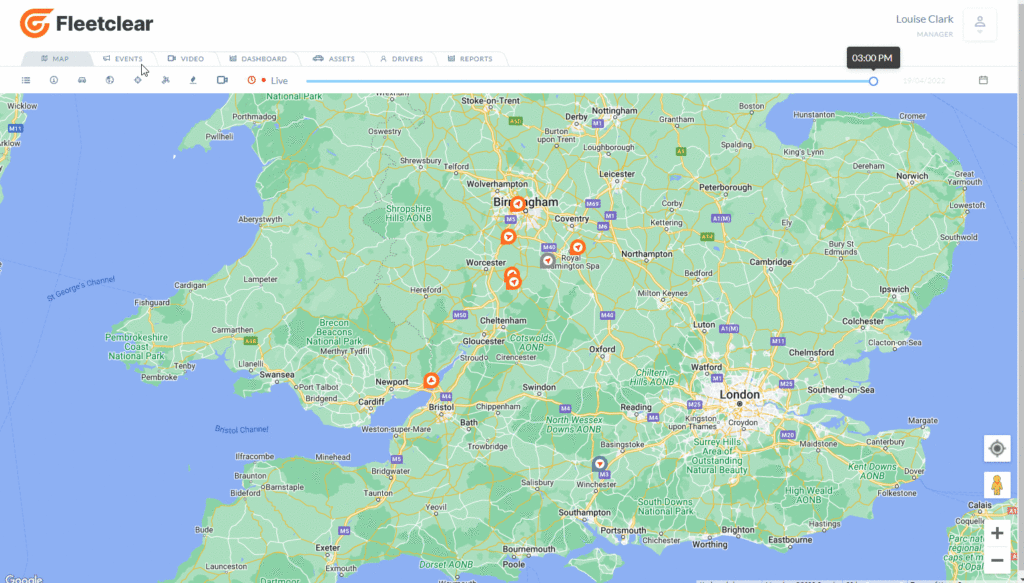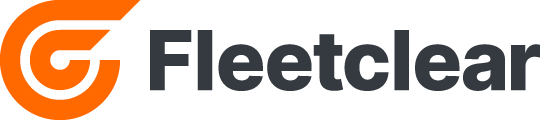To view the video playback of your assets, open the Video tab. You will land on the video search page, here you can adjust the filter bar to select assets, drivers, or a specific date. Once the results have loaded, you will see the following video details: Date, Time, Location, Driver, Asset Registration, and Action.
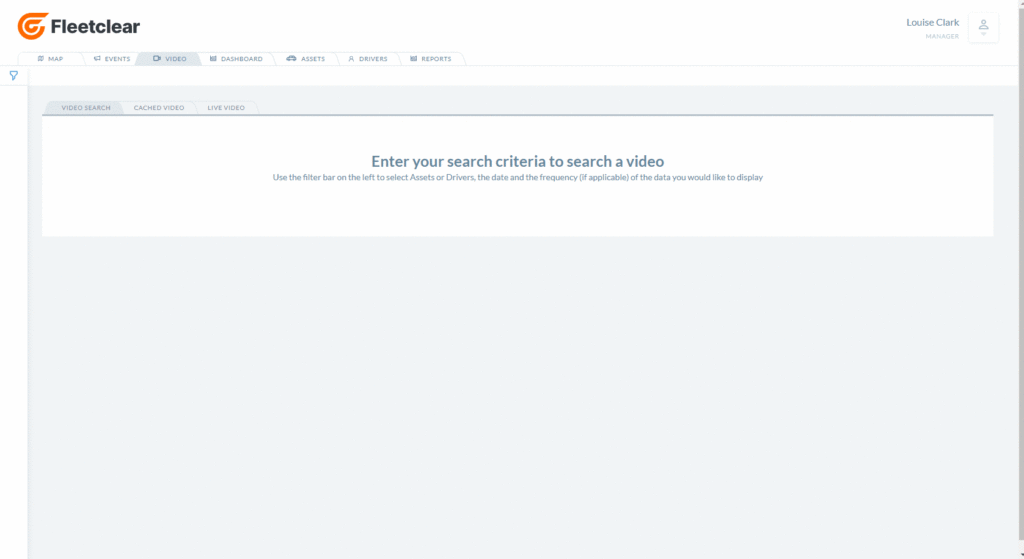
To view the video, click the arrow under the actions column. If the asset is online, you will be able to live stream the video. If the asset is offline, you can request a cache of the video to view and download later. You will see a green dot next to a driver’s name if the asset is active & online, or, a grey or red dot if the asset is offline.
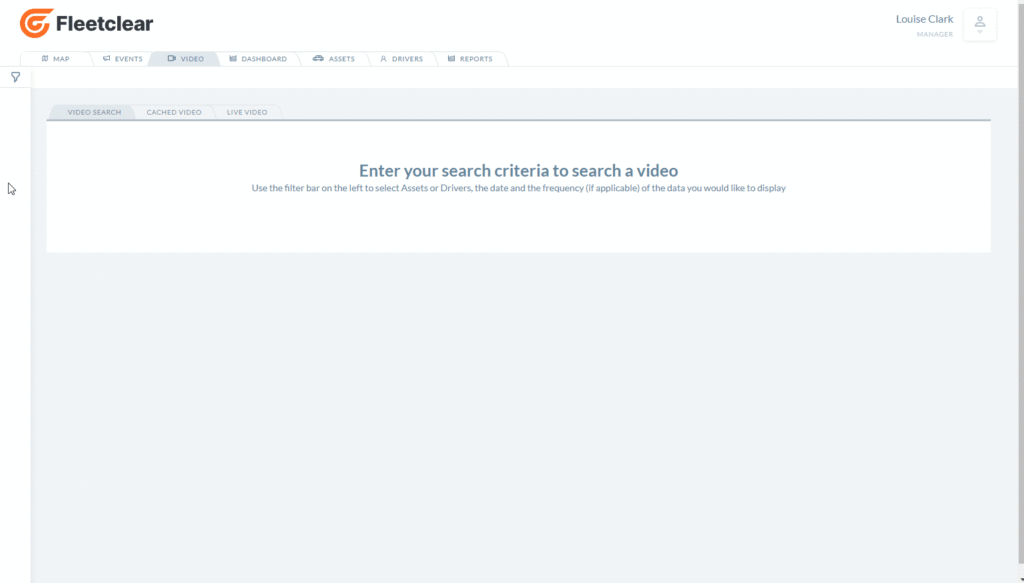
If you request a cache the video will be downloaded from the DVR when it comes back online. It will be stored on our server and will remain there for 90 days. Through the Fleetclear app, on the Cached Video tab, you can select and replay footage as many times as required and you can download the video for your records. To download the footage from a cached video, simply right click on the video footage, click ‘save video as’, and you’ll be able to save it to your personal device.
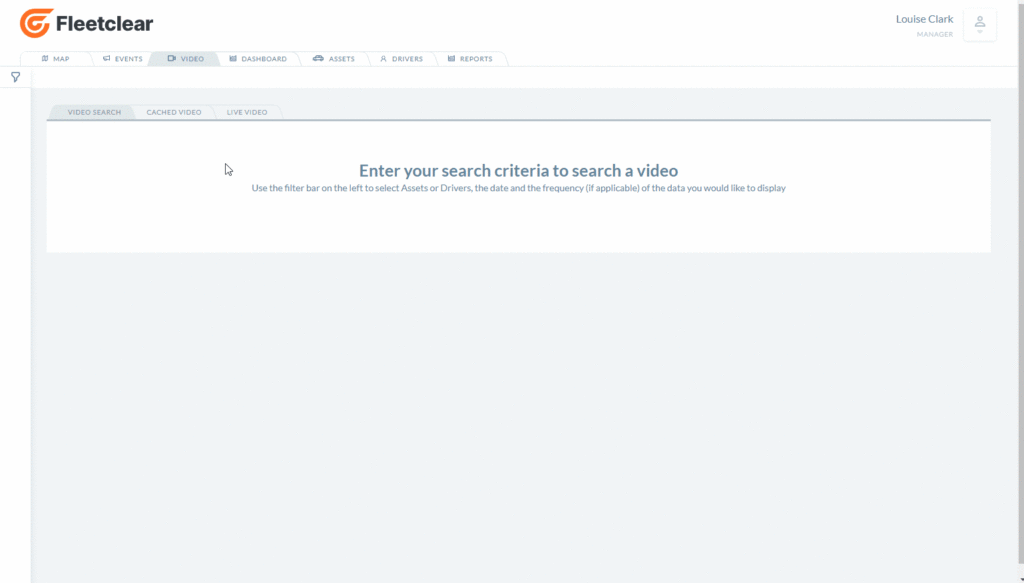
To view the live stream of your assets, click the live video tab. On this page you will see all your assets and it will show if they are online or offline. To view an assets live video, select the channels that you would like to view. Please note, you can select multiple channels across multiple assets at once. With your channels selected, an orange ‘view’ button will appear at the bottom of the page. Click ‘view’ be taken to the live videos page for your selected asset(s). Here you can watch the live stream and see the positioning of each asset you’ve selected on the map. To go back to the ‘Live Video’ page, press the ‘clear’ button in blue, located in the top right corner of the screen.
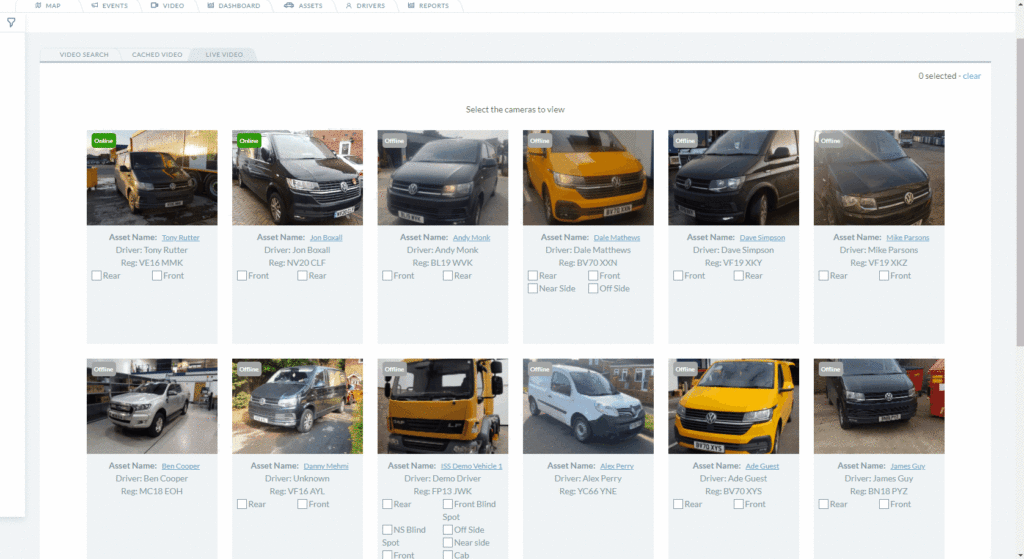
If you are having trouble finding an asset you can use the filter options consisting off ‘Asset name or Registration’, ‘Division’, and ‘Vehicle Type’. If the video player says “live stream unavailable. Please refresh this page or try again later”, your asset may be offline; when this happens, you can cache the video and view it once the asset is back online.