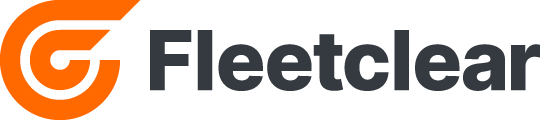Caching Video
- Utilize the time adjustment tabs located either side of the green bar to precisely modify the time window according to your need.
- Assign a reference to your cached videos to streamline the search process when applying filters
Downloading video
- Click the ‘Export Video’ button to download all the channels to your personal device in a neat grid style view.
- Need to download a single channel? Right-click on the cached video and select ‘Save video as’ to download it directly to your device.
Need to share footage ?
- To share a cached video, click the ‘Share’ button located at the bottom right of the map. This will generate a link and password, allowing others to easily view the video without the need for exporting
Toggle asset summary
- Shows the asset name above the asset icon on the map when turned on, so you can know which icon represents each asset.
Using the ‘Map Search‘ Tool
Map Search is best used when coordinated with other tools on the map page such as:
- Video Search: Enter an address or postcode to refine the area where you draw the video search box
- Slider Bar: Input an address or postcode and adjust the slider bar to track if a vehicle has entered the specified area.
- Heatmap: Enter an address or postcode to use the heatmap for identifying areas with a high concentration of events
- Geofences: Input an address or postcode to accurately define the area for drawing your geofence.
Picture in Picture
- When viewing cached footage, you can open a resizable video window without losing access to the app. Simply right-click on the desired camera channel and select ‘Picture-in-Picture.’
- This will allow you to adjust the size of the video by dragging the window corners.
- You can then continue watching the footage while navigating through other areas of the app.
Creating Email Alerts
- Set up email alerts for various events (e.g. speeding, cyclear activation) and Geofences by heading to the ‘Alerts’ tab under Events. Enable notifications, enter your email address
- To add additional recipients, separate each address with a semicolon (;).