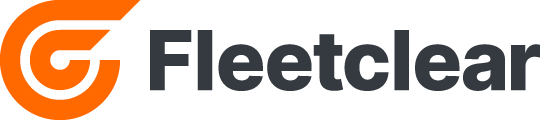Hovering over the asset icon on the map displays key information at a glance, including asset name, photo, driver name, photo, current speed, and GPS data. Depending on available data from the vehicle’s CAN network, you may also see details like axle weights, engine RPM, odometer, fuel level, last service date, and more.
Category: v1.3 Features
Events & Video
Event logs in Fleetclear capture instances like harsh driving, speeding, crash detection, PTO, reverse maneuvers, and Cyclear/Auto-stop/IDClear actions. Use the Events tab to search by event type, asset, division, or postcode radius The “view” (eye) button in the actions column provides direct access to the event reconstruction for the specific event you’re looking at. When […]
Sharing Videos & Events
Videos and events can be easily shared by clicking the ‘Share’ button in the video window. This generates a unique link and password that remain valid for 30 days. Recipients do not need a Fleetclear account to access the shared content; they simply require the unique link and password, allowing for straightforward sharing with third […]
Trim & Cache Video
A new feature in V.13 is the ability to Trim & Cache video and events. This can all be done in the same window and within a few clicks. Once you have the video or event you wish to trim & cache simply drag the video start and end markers to select the video segment […]
Asset and Division Labelling
By clicking the ‘I’ button the map screen you can toggle assets labels on and off, furthermore divisions can now be assigned different coloured labels to identify assets from different divisions at a glance. Asset Labels can edited by clicking the ‘Assets’ Tab, then clicking the edit Button in the actions column, here you can […]